On the Project List page, the Actions menu allows you to make changes to multiple projects simultaneously. The Actions button is made available by selecting one or more projects on the left-hand side of the page.
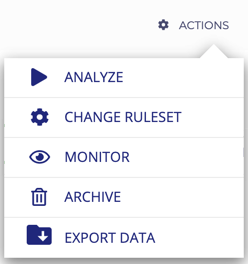
- Analyze: The Analyze action will result in all selected projects being queued for analysis immediately.
- Change Ruleset: Selecting this will prompt you to select which ruleset you would like to apply to all selected projects.
- Monitor/Disable Monitoring: Sets all selected projects to have daily monitoring enabled or disabled.
- Archive/Activate: This option will change based on whether you are viewing active or archived projects. When active projects are being viewed, selecting Archive will result in the selected projects being archived. When archived projects are being viewed, selecting Activate will result in the selected projects being activated.
- Export Data: Selecting this will provide the option to export an Analysis Summary or Vulnerability Summary report.
- Analysis Summary Report: This report includes data about the project and high-level information about its most recent analysis. This includes:
- Project Name
- Project ID
- Product Name
- CPE - This is the CPE derived from the Product Name, Organization, and Version as provided in the project's settings.
- Source
- Committer Count
- Days Since Last Commit
- Version
- Organization
- Current Analysis Status - The status of the most recent analysis.
- Vulnerability Count - The total of all vulnerabilities detected.
- Critical Vulnerability Count
- High Vulnerability Count
- Virus Count
- Vulnerability Summary Report: The report includes data about each of the vulnerabilities in the most recent analysis of the selected projects and the product that is affected by the vulnerability.
- Analysis Summary Report: This report includes data about the project and high-level information about its most recent analysis. This includes:
- Export SBOM: Export a Software Bill of Materials (SBOM) in SPDX or CycloneDX format with the team as the top-level component. Keep the Include Dependencies box checked if you want all of a project's dependencies included in the SBOM. If you would like an SBOM with the project as the top-level component, use the ellipsis
 located to the right of the project instead.
located to the right of the project instead.